Mac OS X Lion
 Thursday, July 21, 2011 at 4:54PM
Thursday, July 21, 2011 at 4:54PM Apple's new operating system, OS X 10.7 Lion came out yesterday. Today I got a new Macbook Air that comes with Lion, and my first impression is that it seems like a computer from the future or something. It's so slim and light, so solidly constructed--the body carved out of a single piece of aluminum. The "just works" concept really did "just work." The computer comes with a fully charged battery, and about 15 seconds after opening it for the first time, it was ready. I got on the net and could access the files on my other local computers and also print, without having to do any setup. Not caring about pritner drivers, sound drivers, video drivers, and no need for anti-virus software.
The new OS has a lot of changes. I haven't followed it that closely until now, and I'm kind of surprised how wide and deep these changes are, on both a technical level and usability level. Regarding UI, practically every UI element in the OS is slightly different now. It's all slightly more understated with less color, less contrast, and less contour on just about everything. The idea being to let content stand out more and UI elements be as low key as possible. I think it worked out. Here's one page of a arstechnica's absurdly long review that covers that:
You can also read about the new document model and process model from that same review. The short version is that you never click "save" on anything in iOS (which is great, I never ever said "if only I had to click save more often on my iPad"), and now Lion is moving toward that model as well. Fairly sophisticated auto-save combined with automatic document versioning means the computer keeps track of that for you. The author of that review mentions something that is a very real problem to me: you want to restart or logoff and there are a billion things open, all of them asking if you want to save changes or not. Half the time I don't know if the changes it's asking about are the ones I really did, or if I accidentally deleted some selected text and that's what I'd be saving, or what. Lion's new direction means logging off doesn't bombard you with any such questions, it's very fast, and can all be restored to just how you left it. At least with programs that support these features (Dear Adobe: get on it). The process model is also playing tricks, basically managing memory of programs better than I could manually, and giving the impression that programs sometimes open instantly.
The thing that interests me the most in Lion, at least so far, is the UI (or UX) involving Spaces and Expose, both features that existed in the previous OS, Leopard. These (along with Quicklook) are some of the best things about the OS from a usability standpoint, in my opinion. Expose lets you see all your windows at once, so you can find the one you need. It's like a way better version of alt-tabbing. I use it dozens of times per day. Spaces lets you have other virtual desktops that you can switch between. I use it over 100 times per day. In Lion, these features are integrated into a new thing called Mission Control.
Three finger swipe up (or 4 finger if you prefer that setting) gets you to Mission Control. It's basically a super Expose. Not only does it zoom out to show you all your windows, but it also organizes them by app, and shows the icon and name of the app those windows belong to. It zooms out enough that you can see "beyond" the desktop, and above it is a horizontal bar that shows all your desktops, the ones from the Spaces feature. You can swipe 3 fingers left or right while on a desktop to go to the next or previous desktop space. If you're in Mission Control (so you swiped up to get there) you can 3 finger swipe left or right from there to see the Mission Control (Expose) view of each desktop.
There's a lot of new support for making apps full screen now, and if you make an app full screen then it automatically gets its own space. The way the app animates to do this and the way the desktop underneath slides away as it does create a clear visual message to the user about what exactly is happening, so good job on that. It's helpful that this happens in the first place because if you didn't get a new Space when making something full screen, you'd just be covering everything else up. Oh, and if you press the escape key, a full screen app returns to the space it was previously in and automatically deletes the space it created as it went full screen. Very nice.
Snow Leopard added a feature to Expose that let you use it JUST for the windows of a particular app if you want. So that let's you see all your Safari windows (across all desktop Spaces) or whatever, without seeing any of your other stuff. That gives you a clearer view of the windows for a particular app, if you're looking for something. Oh and you can press spacebar to Quicklook from here to zoom in on a window, just like you can press space bar on basically any document to see what's in it without opening it with a real program. Anyway, I bring this up because now swiping down with three fingers from the desktop gives you THAT kind of Expose, the one that shows all the windows of whichever app had focus when you did the motion.
To summarize, if you're on a desktop, you can swipe left/right to get to other desktops. Swipe up to get to mission control (super Expose!). Swipe down to get back to a desktop. Swipe down from a desktop to get application-specific Expose. The whole thing is really slick, fast, and makes me feel like I can do as much work as if I had a couple extra monitors. A couple extra real monitors would be even better, but having the ability to organize and manage several monitor's worth of stuff on just one physical monitor is quite a thing, especially in a < 3 pound, extremely light and portable computer. It's really interesting to see how they approached the design challenge of letting the user manage all these windows and desktops, how the corner cases are handled, how the animations and UI are carefully chosen to tell the user the "right" things about what's going on. Even though it's not a video game, the same kind of design issues still apply, so I think designers would do well to closely and carefully study such polished UIs as this.
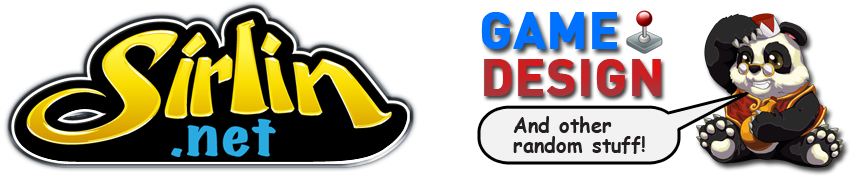


Reader Comments (3)
Interesting to hear your opinion on Lion, I wasn't expecting that.
You are the first one I read about who has a reasonable explanation on why the UI elements in general now have lower color and contrast. And now that I think about it, it makes so much sense.
What's most fascinating about Lion is how disruptive Apple has decided it to be. What remains to be seen is how people in general will accept it. When I read Ars' review and was going through the section on the new document model, two thoughts crossed my mind simultaneously: "this is awesome!" and "most people are going to hate this so much!". Asking people to abandon the traditional Save paradigm, despite how anachronistic it is in this age of fast disk I/O and multithreading, is going to hit hard for some. Ditto for the process model, all those people who keep worrying about browser memory usage all the time in this era of 4GB+ of RAM are not going to like their memory being managed in a smartphone OS way, yet it makes so much sense. Hell, OS X seemed to have always been designed to be managed this way, with the way applications can remain active while having no windows open.
My only real complain is the decision to make the scrollers invisible. I don't really get it, it's one of those things that make sense in a smartphone context but I can't see how it fits the desktop UI context. The small space saved versus the information lost does not seem to be worth it. Thankfully it can be reverted with a preference option, but still.
Oh and I'm not too big on the new window creation animation. I guess the UX justification is to make the spawning of windows more obvious, but the fact that it can slow down the UI seems like a waste.
Regarding power users managing their own memory, if you read the ars review closely I think you can see that no user is going to be able to do as good as what's going on there, including the super mega power user who is the author of that very review. It's more a problem of perception. Same with the document model. And it's not THAT hard to be bold enough do that disruption on Apple's part. The success of iOS is staggering how huge it is, and no one even thought to complain they didn't have to save all the time, or get asked a bunch of bullshit about saving when they turn their iphone off. These are problems people will have in theory instead of actually really have.
If you don't like invisible scrollers, you can make them always visible. It's an option.
After using Lion more, the worst thing about it stands out more and more: Spaces. I understand the tradeoff they made, and it seemed plausible for a minute, but after more use, I don't think it is anymore. The inability to have a GRID of spaces is just too crippling. Yeah a grid wouldn't work that well with the UI of mission control (hence their decision), but I now think this is a major problem. I mean you can't even rearrange the linear sequence of spaces yourself, much less have a 2d grid of them. It just takes too many inputs to get from space to space compared to before. "Luckily" the problem seems bad enough to me that it just has to be addressed. (At the VERY least, you should surely be able to rearrange the linear order of spaces manually, but an actual 2d grid would be welcome too.) I like most other things going on in Lion, but the inability to navigate more quickly between spaces now, like you could in 10.6, is big enough that it actually calls into the question the entire prospect of upgrading from Snow Leopard for me.
So I'm actually glad they were disruptive on so many other fronts here, I think the chips fell the wrong way on that one feature though.
To rearrange spaces try cmd-tabbing to the app you want to be next to the current space. Works formthe full screen ones. Doesn't work directly for different spaces only full screen apps but if you're on a space and cmd-tab to other apps then the space will bubble up. The rules seem a little arbitrary but it's handy to know. The decision not to let you drag to rearrange spaces in Mission Control is mystifying. Having said that, Mission Control has streamlined my workflow amazingly in just a day.